Cc:
stands for "carbon copy." Anyone listed in the Cc: field of a message
will receive a copy of that message when you send it.
All other
recipients of that message will be able to see that the person you
designated as a Cc: recipient has received a copy of the message.
The
Cc: field is useful in instances when you wish to share a message with
someone but are not requesting that they reply or take any direct action
in response.
Bcc: stands for "blind carbon
copy." This is similar to the Cc: feature, except that Bcc: recipients
are invisible to all of the other recipients of the message (including
other Bcc: recipients).
For example, if you send a message To: johndoe@yahoo.com and Bcc: janedoe@yahoo.com, then john-doe will see himself as the message's only recipient, while jane-doe will see that you have also sent the message to john-doe.
The Bcc: field is useful in instances when you don't wish to share your recipients' email addresses with everyone who receives your message.
To send a message, you must always specify at least one recipient in the To: field. If you don't, an error message will appear when you attempt to send the message.
Please note: Sending unsolicited mail, or spam, is a violation of the Yahoo Terms of Service and will not be tolerated.
Adding a List
Lists are groups of contacts to whom you want to send the same email message. Create a list to quickly send a message to up to 100 email addresses at once.
Here's How
For example, if you send a message To: johndoe@yahoo.com and Bcc: janedoe@yahoo.com, then john-doe will see himself as the message's only recipient, while jane-doe will see that you have also sent the message to john-doe.
The Bcc: field is useful in instances when you don't wish to share your recipients' email addresses with everyone who receives your message.
To send a message, you must always specify at least one recipient in the To: field. If you don't, an error message will appear when you attempt to send the message.
Please note: Sending unsolicited mail, or spam, is a violation of the Yahoo Terms of Service and will not be tolerated.
Top 5 Questions
Question? What are lists, and how do I use them?
Lists are groups of contacts to whom you want to send the same email message. Create a list to quickly send a message to up to 100 email addresses at once.
Here's How
-
Open your Yahoo Address Book.
-
Open the "Add List" page in one of the following ways:
-
Click the "Add List" button.
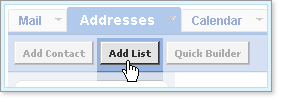
-
Click "Add" next to "Lists" on the sidebar.
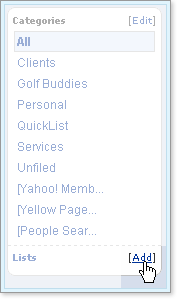
- Use the InstaList feature to create a list from an email message.
The "Add List" page appears.
-
Click the "Add List" button.
-
Enter a name for the new list.
List names cannot contain spaces, commas, or single or double quotes.
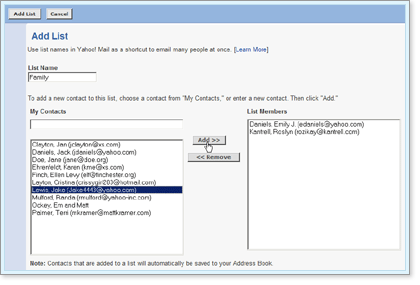

-
To add a contact to the new list, select it from the list on the left
or type the contact's email address in the My Contacts field. Then
click the "Add" button.
The selected contact name appears on the new list on the right. The contact is also added to your address book if it is not already included there.
- To remove a contact from the list, select that contact from the new list on the right and click the "Remove" button.
The contact is removed from the current list only, not from your Yahoo Address Book.
-
When you finish adding contacts to the new list, click the "Save" button.
Question? How do I add a contact?
There are a number of ways to add contacts to your Yahoo Address Book:
- Use the Quick Add Contact module at the bottom or top of the address book to easily add new contacts. Enter the information in the fields provided and click the "Add" button.
- Click the "Add Contact" button on the left side of your address book. Next enter the contact information for the person. Click "Save Contact" when you are finished.
- Search for people with Yahoo People Search. When you find a contact you would like to add, click the "Add to Address Book" link.
- Search for businesses with Yahoo Yellow Pages. Click the "Add to Address Book" link when you find a business you would like to add.
- When you read a message, you can click the "Add to Address Book" link next to the From: field of the email to automatically add the sender's address to your address book.
Question? How do I edit contact information?
To edit contact information in your address book, click the "Edit" link to the right of the contact you want to change. Make the necessary changes and click the "Save" button.
Question? How can I use nicknames to send messages to people in my address book?
When you enter nicknames in your address book, you can use them to address emails. Nicknames are shortcuts to email addresses in your address book.
Your Address Auto Complete function recognizes the first few letters of any nickname you type and provides the rest of the name.
Click "Compose" and type a nickname in the To:, Cc:, or Bcc: field. If you're addressing an email to multiple contacts, Auto Complete separates them for you. Then, compose and send your message.
To add a nickname to a contact in your address book, follow the steps below:
- Click "Edit" to the right of a contact name to see a detailed information listing.
- Add a new nickname in the space provided. A nickname must be unique – it can only be used for one contact in your Address Book – and can't contain spaces, commas, or single or double quotes.
- Click the "Save" button.
If you've created categories, the names of these will work just like nicknames. Click "Compose" and type the list name in the To:, Cc:, or Bcc: field. Again, Address AutoComplete will offer you matching email addresses that you can select after typing just a few letters.
Whichever method you choose, your recipients will see their names as you entered them into your address book, not as nicknames or the names of categories.
Question? What's the difference between synchronization ("Sync") and Import/Export?
Anyone who has used import/export to keep data from multiple sources consistent knows the problems it can cause: duplicate data and overwritten changes.
For example, let's say you want identical data in your Palm Pilot and your Yahoo Address Book.
While at home, you add John Doe to your Yahoo Address Book, and later you add Jane Smith to your Palm Pilot during a meeting.
At the end of the day, you'd like to get the same set of information in both places.
So you export your Palm Pilot data and import it into Yahoo Address Book. You get Jane Smith in your Yahoo Address Book but you also get duplicate entries for every other contact.
To avoid this duplication problem, you could first delete all of your Yahoo Address Book data before importing the Palm Pilot data. But then, since it only existed in your Yahoo Address Book, you would have lost John Doe's entry.
Synchronization solves these problems by taking changes to your data, regardless of where they were made, and distributing them to all your contact managers.
If you change the same record in multiple places, synchronization allows you to automatically reconcile the differences and take the most recent change, or to manually reconcile the differences.
Source: Yahoo Small Business http://help.yahoo.com/l/us/att/smallbusiness/bizmail/ab/ab-36.html
Somebody Come and Play In the Traffic With Me! Earn as You Learn, Grow as You Go!
The Man Inside the ManfromSinbad the Sailor ManAJMK's ProductionShare this page, If you liked It Pass it on, If you loved It Follow Me!
TTFNCYA Later Taters!Thanks for watching.Donnie/ Sinbad the Sailor Man
Somebody Come and Play in "Traffic" with me. If you would like to "Join" A Growing Biz Op! Here is Your Chance to get in an Earn While You Learn to Do "The Thing" with us all here at Traffic Authority.
Simply click this link and Grow as you Go Come and Play In Traffic With Me and My Team at Traffic Authority!
P.S. Everybody Needs Traffic! Get Top Tier North American Traffic Here!




No comments:
Post a Comment